You validate a term by deciding whether a proposed change should be used as is, changed, or rejected. Term validation is the default WorldServer workflow.
- Approve a proposal as it is.
- Edit the proposal before accepting it. You may need to fill in required attributes before a proposal can be used.
- Reject the proposal. Rejecting a proposal has two distinct behaviors depending on whether you are rejecting a change or a new term. In the case of a change, the proposal simply gets deleted. WorldServer does not keep a record of rejected change proposals, because changes frequently consist of changes to attributes or status rather than to the term itself.
In the case of a new term, a rejection gives it rejected status. WorldServer will remember this term as a rejected term and prevent future proposals of the same term.
- Click the Validate TD button on the page. This functionality is limited because it only populates projects with terms or term entries with Proposed status.
- Click the Create Project from Result Set button in the Result Set pane when you have searched for a term in this page. This populates a project with terms or term entries from the current result set.
The Validate TD button
To validate a Proposed term or term entry with a validation project using the Validate TD button, you must have an appropriate workflow set up. When you click Validate TD, you are prompted to supply the following:
- A project name (actually, this name applies to a project group, because projects are created for each locale).
- A description of the project.
- The validation workflow to use.
- The workgroup.
- Whether to validate terms or term entries.
If you chose to validate terms, when you click OK, terms in your terminology database that need approval are sent through your validation workflow, which creates a project for each language. Effectively, you have created a project group. A project is created for each language, and tasks are created for each individual term. When a term needing approval is approved during the workflow process, its status will change to Approved. In a typical validation workflow, linguists assigned to the relevant locales are assigned relevant terms.
If, instead, you chose to validate term entries, when you click OK, term entries in your terminology database that need approval are sent through your validation workflow, which creates a project with tasks for each entry, and each entry can contain multiple terms.
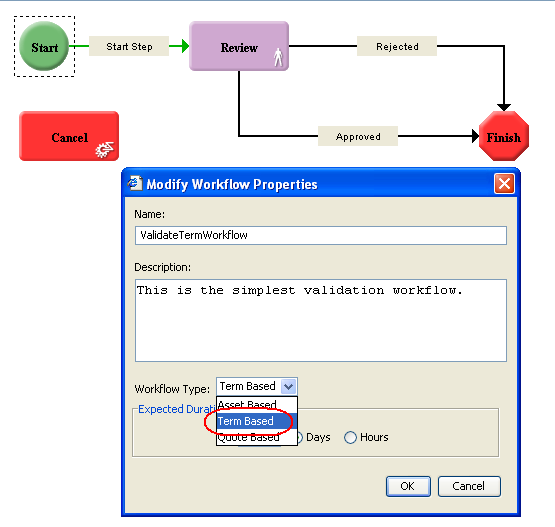
Be sure that the User Type for the Workflow Role or specific user to whom the Review step is assigned has Can modify TD and Can validate terms and term entries privileges. When an assigned user with these permissions selects a task in the Task List and clicks Edit, the View Term dialog box displays for the term and the user can approve the term by selecting or . The user can also choose to Reject the term or Deactivate it As Deprecated. The term viewer, when opened in this mode, only allows changes or validation for the term being viewed. You cannot pop open other term viewers to manipulate other terms. Also, you cannot add or delete other terms in this term viewer.