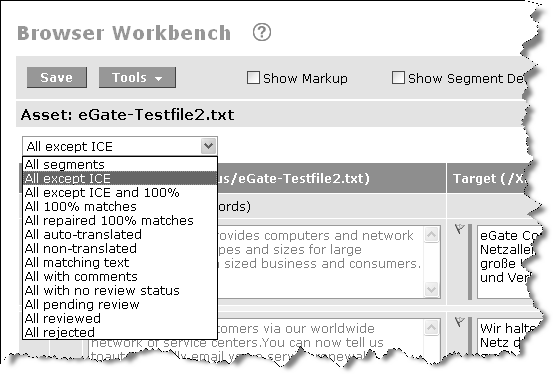
By default, all segments are displayed. Select a different filter option from the menu to display only that segment type (for example, if you select All non-translated, the Workbench will refresh to display only the segments that WorldServer determines not to translate, but to instead copy the source into the target segment). You can also search for specific text using this menu.
The first group of filters in the drop-down list are based on the type of match found during the leverage process. The bottom group is based on the segment status.
| Filter | Description |
|---|---|
| All segments | Shows every segment in the asset. |
| All except ICE | Shows every segment except those for which an ICE match was found. This is a good filter for a translator to use when working, because usually the translator can skip ICE matched segments. To be characterized as an ICE match, a match candidate must satisfy the basic criteria for ICE matching—the source text must be an exact match, and must share a common usage context with the translation memory entry providing the match.
When a segment has an in-context exact match, the target segment has a purple bar to its left. When a locking workflow is used, there is also a lock icon that appears, and the translator cannot modify that segment. |
| All except ICE and 100% match | Shows every segment except those for which an ICE match or a 100% match was found. 100% matches are less dependable than ICE matches, but you might want to exclude 100% matches as well as ICE matches, to see only those segments that need the most work. |
| All 100% matches | Shows only segments that are 100% matches. This does not include ICE matches. You might want to inspect 100% matches to see how dependable they are. |
| All repaired 100% matches | Shows only segments that have been repaired to be 100% matches. Repairs are in-memory changes; they are never automatically stored in TM translation records. If the translator agrees to the repairs, the translator can choose to add new translation records to the TM when the asset being translated is saved. |
| All auto-translated | Shows only segments processed by the translation memory auto-translation mechanism, which copies the source to the target when it determines that the source does not need translation. For example, if a segment consists only of punctuation, it will be auto-translated. Auto-translated segments have a dark red color status bar. You might want to view the auto-translated segments to see if in fact you agree that they don't need to be translated. |
| All non-translated | Shows only segments which have no status (showing up with a gray bar). This is the initial state of a segment that is not an ICE or 100% match. Viewing only these segments will show you segments that have not be translated at all. |
| All matching text | When selected, this filter includes a search box, in which you can enter text for which you want to search. Only segments that include this text are displayed. |
| All with comments | Shows only segments that have comments attached. This is helpful for finding comments from the reviewer to the translator, or vice versa. |
| All with no review status | Shows only segments that have no review status assigned to them. |
| All pending review | Shows only segments that have been marked to indicate that they have been translated and need review. If a segment is marked as Pending Review, then it is the reviewer now "owns" the segment. |
| All reviewed | Shows only segments that have been marked to indicate that they have been reviewed, and are ready to move on through the workflow and be added to the translation memory. |
| All rejected | Shows only segments that have been rejected and should go back to the translator. When a translator has had an asset returned by the reviewer, this is a good filter to show the problem segments. |
| All with errors | Shows only segments that have errors. When a translator (or editor) has an asset sent back from the reviewer, this filter lets them view only the segments marked with errors. It is a good idea to enable "Show Segment Details" in the workbench toolbar when using this filter. |
The 100% matched count shows the number of segments in the asset with content from translation memory as 100% matches. This includes ICE matched segments as well as single exact matches (segments with blue and purple bars). Normally this information is applicable only the first time the asset goes through segmentation. If you change a 100% matched segment manually and save the changes, the segment then will not be included in the 100% matched segment count because the content of that segment is now coming from user-entered data rather than the translation memory. However, if you choose Save and Update TM, the count is refreshed to reflect a new 100% segment count.
Update functionality is useful for refreshing the counter after translation memory is reapplied to a segment or asset. If there are more 100% matches found after the user reapplies translation memory, then the 100% matched counter reflects this.
Note that although the counter includes both ICE and 100% matched segments, the segment filter shows 100% matched segments only (blue bars) and does not show ICE matched segments.
In a large file (where there are over 100 segments on a page—which is possible if you have View all pages selected), the system stops checking TM and TD matches per segment, to limit the number of queries being issued. In this case, a question mark is placed on the match indicator icon and you need to click on the item to see whether there are any TM or TD matches.