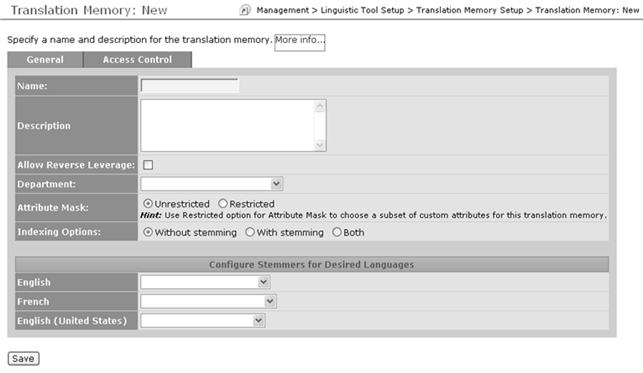The translation memory definition page has two tabs. The
General tab includes:
- TM Name
- A description
- Whether to allow reverse leverage
- Whether to have an attribute mask, and if so, what attributes to mask
- If available, stemming options
The other tab—Access Control—enables you, if you choose Restricted mode, to assign Read/Write permissions for the TM to individual users and groups.