Translators may manually split (divide one segment into two) or merge (combine two segments into one) segments in Browser Workbench to provide a more natural translation for the content.
- Perform any segment splits before you start your translation. Splitting a segment deletes any translation in progress. If you need to split a segment that you have already started translating, copy the contents of the target, split the segment, and then paste the translation into the split segments and edit as necessary.
- One editor at a time should work on a translation. If an asset is in a toolkit that is out for translation, splits and merges (like any translation activity) will be lost when the kit is merged back into WorldServer. Before you perform any activity, import the current translated kit, perform the split or merge, then export a new translation kit.
- Performing splits and merges
-
The Browser Workbench display indicates which segments are eligible for splitting or merging. Depending on file format, some segments may have hard paragraph boundaries, across which no merge can be performed. These boundaries are indicated by a thicker line separating the segments. The merge icon for the preceding segment is also greyed out.Note: Splitting and merging will change segment numbering as you work on the asset.The example shows the segmentation display for a .mif file using the Adobe FrameMaker file type. The segments show the difference between hard paragraph boundaries and simple segment boundaries, and illustrate consecutive segment numbering.Figure 1. File Type Segmentation - Merge Boundaries and Segment Numbering
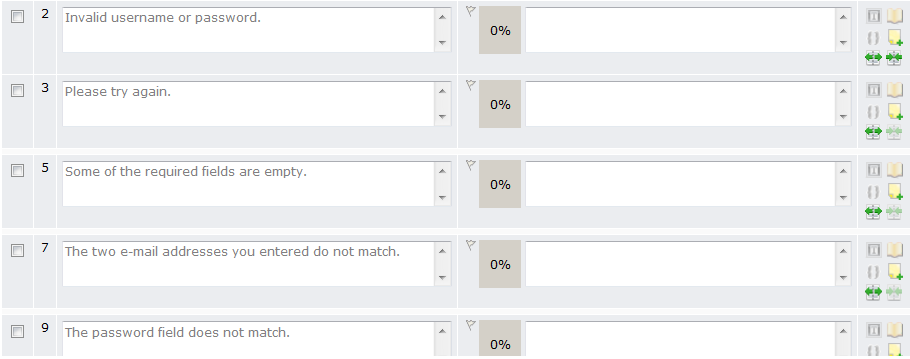
- Segment status
-
The translation status for a segment is affected when it is split or merged. If you split a segment, the status reverts to no status. However, when you merge two segments, the status may change. For translation status, if at least one segment has translated data (regardless of whether the status is Manual, ICE, 100%, and so forth) the resulting segment is marked Manual Translation and the review status is set to None. (Depending on how your workflow steps are configured, the review status could be set to Pending Review.) If the new segment is untranslated, the review status is set to None.
For file types from Studio, both parts of a split segment lose their translation status and translated content. Merged segments also lose their translation status, though the translated content is preserved.
Workflow information for the associated task is also affected, particularly with merges that result in partially translated segments. Content that has not been translated may be (incorrectly) counted as translated in the workflow information.