When you set up a mount in WorldServer, you are making a connection to an existing SDL Trisoft configuration. You need to match the configuration and status values in SDL Trisoft for your WorldServer workflow to operate correctly.
Before you create the WorldServer mount, go to your SDL Trisoft Status Transition Management page. Identify the following information, which will be needed for your WorldServer mount configuration.
- SDL Trisoft user roles
- SDL Trisoft status names
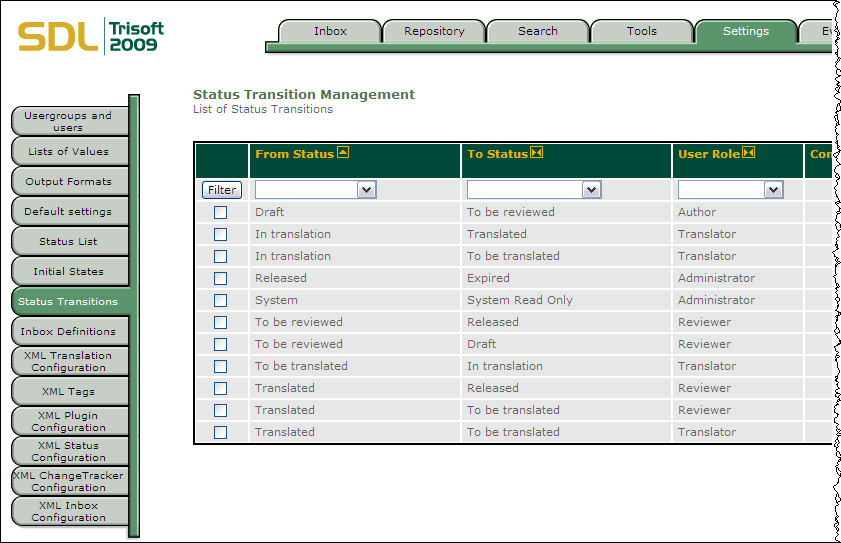
WorldServer returns to the refreshed
page. In the WorldServer Explorer, you can now view your mount and content whose target assets have one of the status values specified in
Allowed Target Statuses.