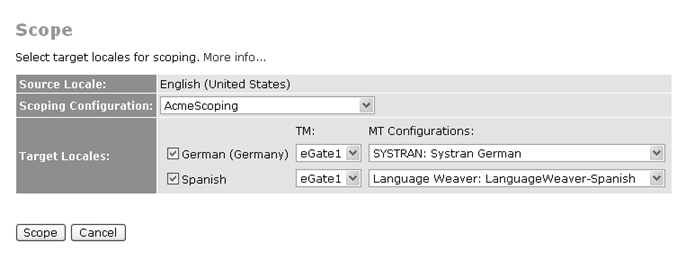Scoping allows you to determine how many words there are in a particular folder or asset, and how much the translation will cost, based on a selected scoping configuration, target locales, TM, Machine Translation configuration (if uploaded and configured), and the cost model associated with the project's scoping configuration.
Set up a cost model () and scoping configuration () before using the scoping tool.
-
There are different contexts for scoping assets. Within the WorldServer Explorer, you can select the folder or asset to scope and choose
. Alternatively, you can click in the
Upload Files and Create Project from the WorldServer Home page, then, with assets selected, click the
Get Scoping and Estimates link. Both contexts take you to the
Scope dialog.
-
Specify the scoping configuration, target locales, and, for each locale, a TM and also, if you have any Machine Translation uploaded and configured, a Machine Translation configuration.
Figure 1. Setting up to Scope Assets
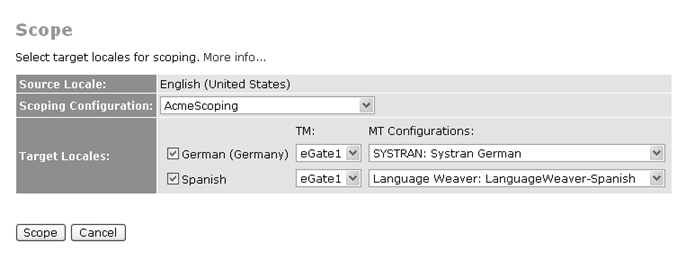
-
Click
Scope.
WorldServer performs initial scoping and displays the results in a table. The table displays the number of words in each translation memory match category. If the scoping configuration has a cost model associated with it, you can select the cost model and get an estimated cost of the translation, based on the selected cost model.
-
You can select different scoping configurations (and cost models) to apply to the scope. Each time you select a different scoping configuration and/or cost model, WorldServer updates the table with refreshed scoping information.
Note: The selected scoping configuration determines which, if any, cost models are available to apply to the scope.
-
You can choose to download the cost model as a comma-separated values (CSV) file by clicking
Download as CSV file and saving the file to a local drive.
-
Click
OK.