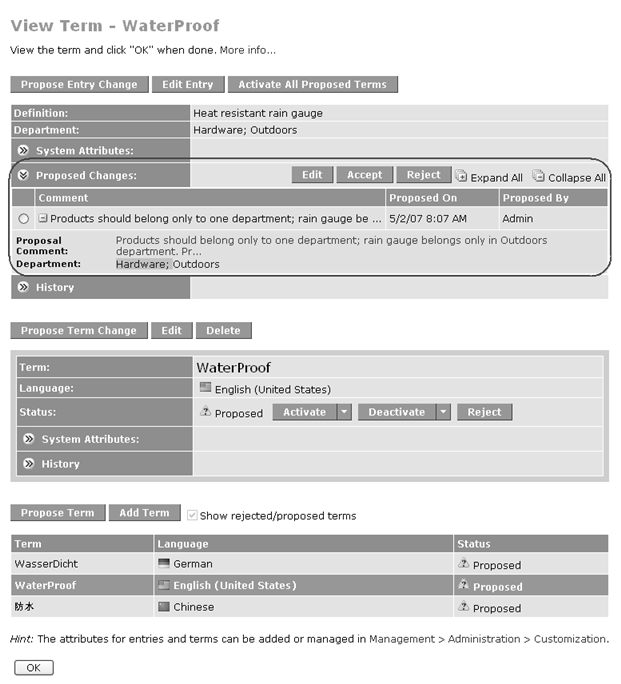An entry change proposal consists of a proposal comment and changes to one or more term entry attributes.
Note: For the
Propose Entry Change and
Edit Entry buttons to appear, you must have created term entry attributes by selecting
Attributes in the Custom Component list on the
page and selected
TD Entry for the Applicable Object Type. In the example below, the user has created attributes for
Definition and
Department.