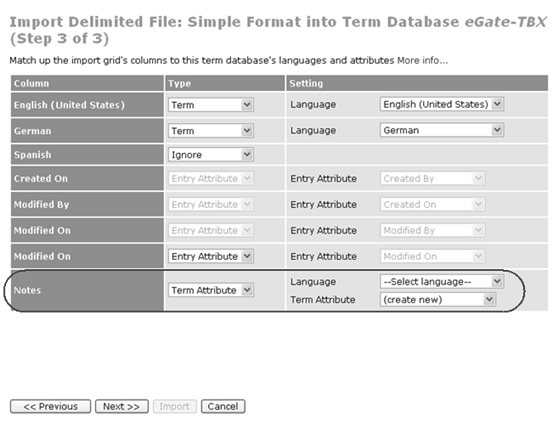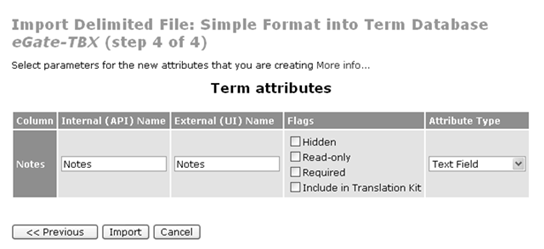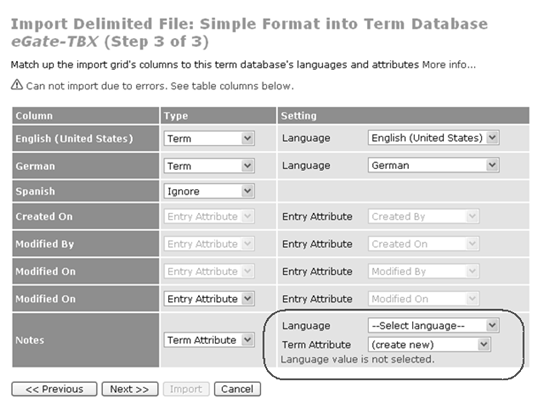If you have terminology data in a simple format CSV file, you can import this data into a WorldServer term database. You may need to align the data in your spreadsheet with conventions that WorldServer understands. Any style and usage notes embedded in the translated text should be deleted or moved to a notes column, where they can be imported into an attribute.
The
Delimited File: Simple Format import performs the following steps:
- Imports each row with content as a term entry in the term database.
- Each column corresponds to either a WorldServer locale or a term entry attribute, depending on choices made before importing.
- Duplicate detection: WorldServer only compares terms and attributes in an entry for which there is a corresponding column in the glossary being imported. If they match, the row is treated as a duplicate even if the term entry has a superset of the terms in the import data.
- A cell that consists only of non-word characters (for example, punctuation) will be treated as if it were empty.
- Ignores empty cells.
The results page displays the number of term entries imported as well as any errors that may have been encountered.