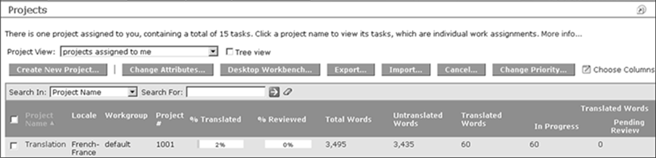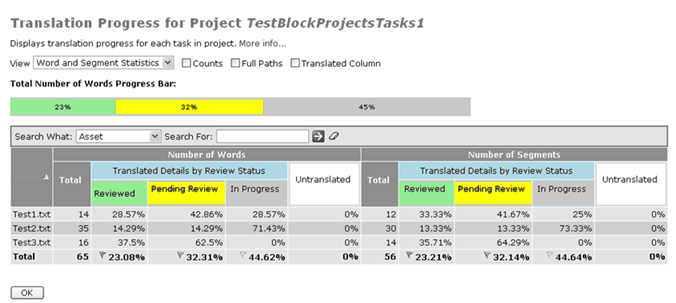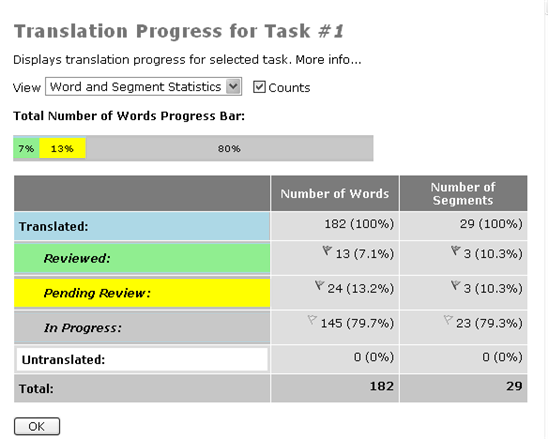WorldServer tracks translatable word counts and percentage completion of translation work in projects and tasks. These metrics are available and regularly updated for every task going through the system.
On the task level, you can watch the progress of each task. On the project level, you can monitor the progress of the project as a whole, which is an aggregation of all the progress of active or completed member tasks.
Note: These metrics are available only for task assets that have been segmented in projects. No information is available for tasks that have not executed the
Segment Asset step in the workflow. Also, all word counts are based on the number of words in the source segment. These counts are not influenced at all by the number of words in the target segment.
To view the aggregated progress of all the tasks in a project, you can go to the
page and display columns for any or all of the following:
- % Translated
- % Reviewed
- Total Words
- Untranslated Words
- Translated Words
- Translated Word Details (In Progress,
Pending Review,
Reviewed)
Figure 1. Projects List view with Translation Progress columns enabled
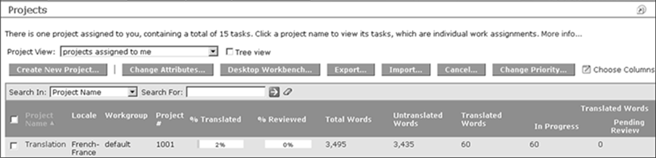
When you click on a
% Translated,
% Reviewed, or a word count value for a project, or go to the
page and click
View translation progress..., the
Translation Progress for Project <project name> page displays.
Figure 2. Page showing the Translation Progress of a project
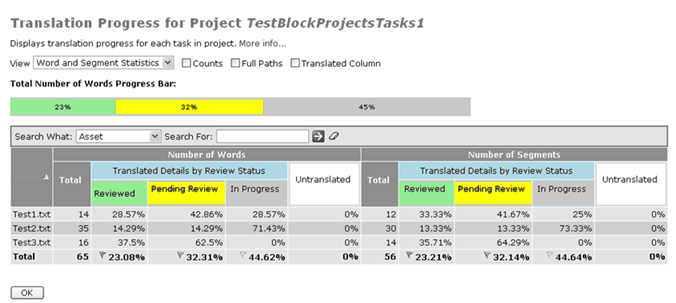
This page focuses on progress information for the project, and offers, in addition to the information available on the Project List page, the choice of viewing statistics for segments as well as for words. You can keep the display simple, and display only the percentages of review status (
Reviewed,
Pending Review, or
In Progress) for translated words or segments.
Note: The
Reviewed and
Pending Review numbers derive from the number of segments with
Finished and
Pending segment review status, respectively, in the WorldServer Browser Workbench. The
In Progress number derives from the sum of
No Status and
Rejected segment review statuses.
The color-coded progress bar shows the percentages of reviewed, pending review, in-progress, and untranslated words or segments. You can choose to also show word and segment counts, full asset paths, and the total amount of translated words or segments (which is a sum of reviewed, pending review, and in-progress).
To view the progress of individual tasks in a project, go to the
page, and click the
% Translated,
% Reviewed or a word value for the task. The following pop-up displays:
Figure 3. Page showing the Translation Progress for a task
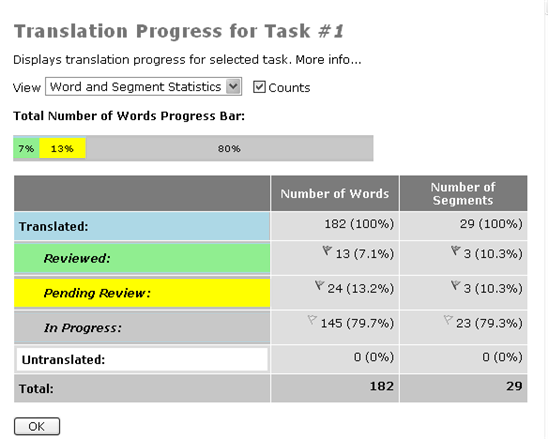
This
Translation Progress for Task #N screen displays, with a color-coded progress bar showing the percentages of reviewed, pending review, in-progress, and untranslated words or segments for this task. You can show the word and segment counts by checking the
Counts checkbox. Next to the
Reviewed,
Pending Review, and
In Progress number is the segment review status icon for that segment.